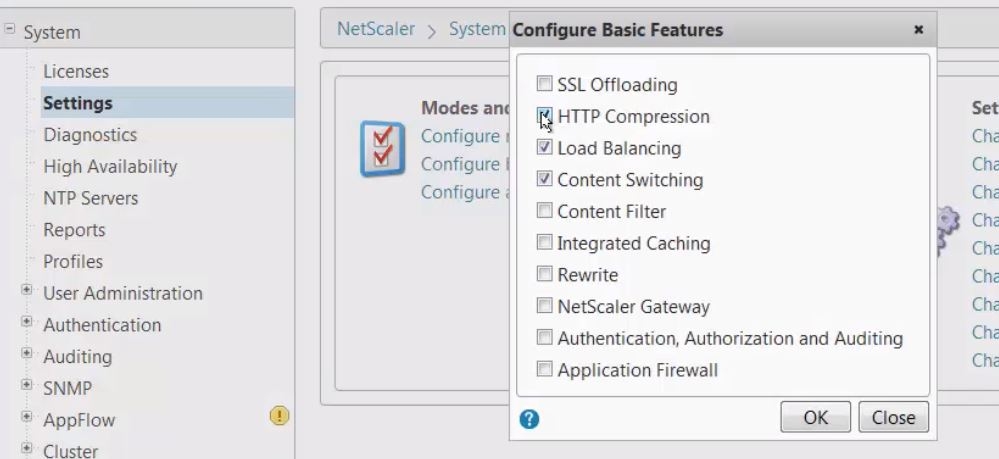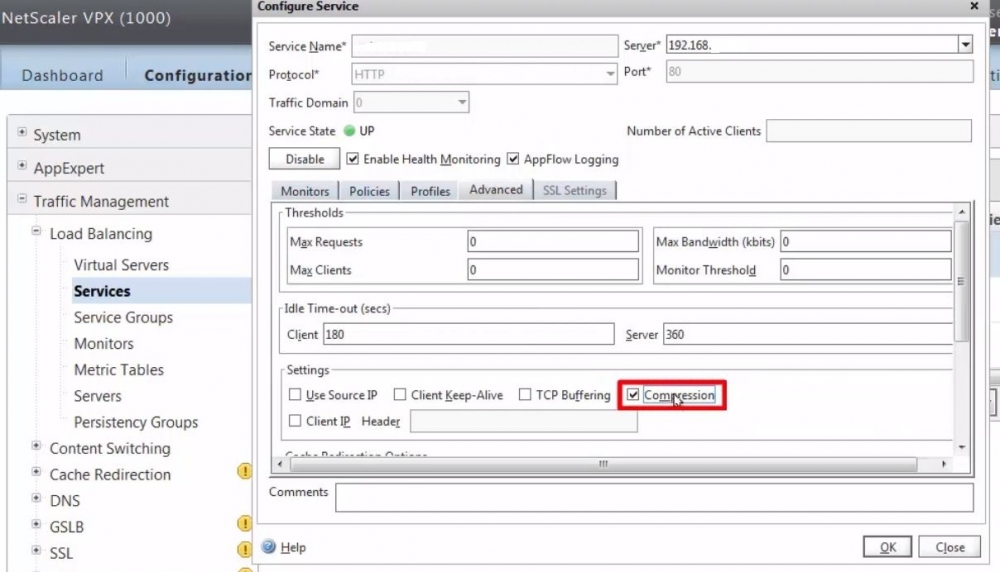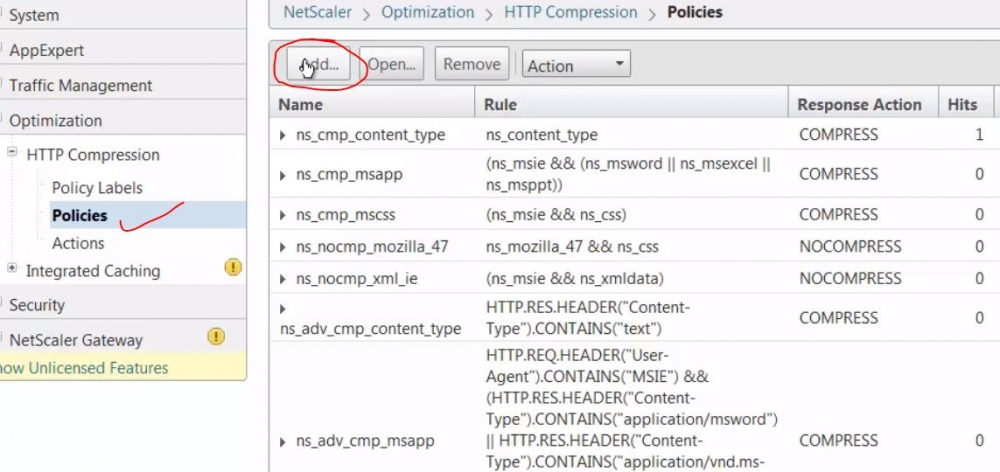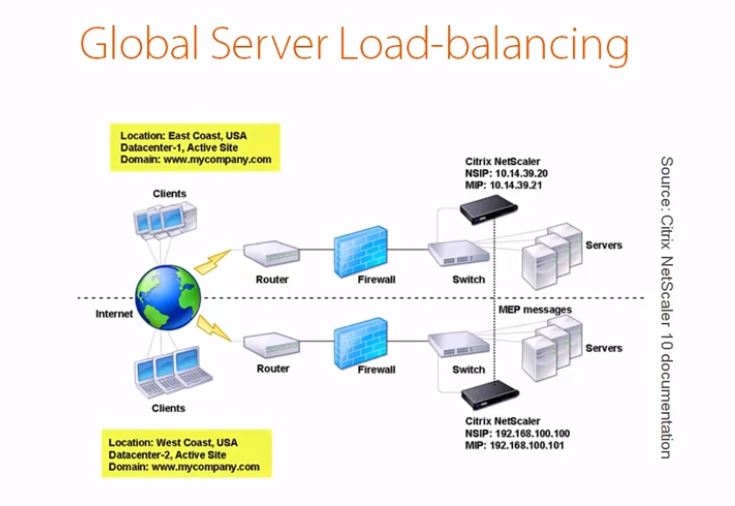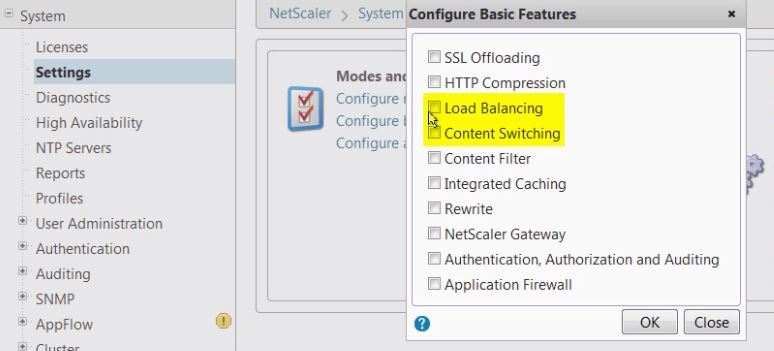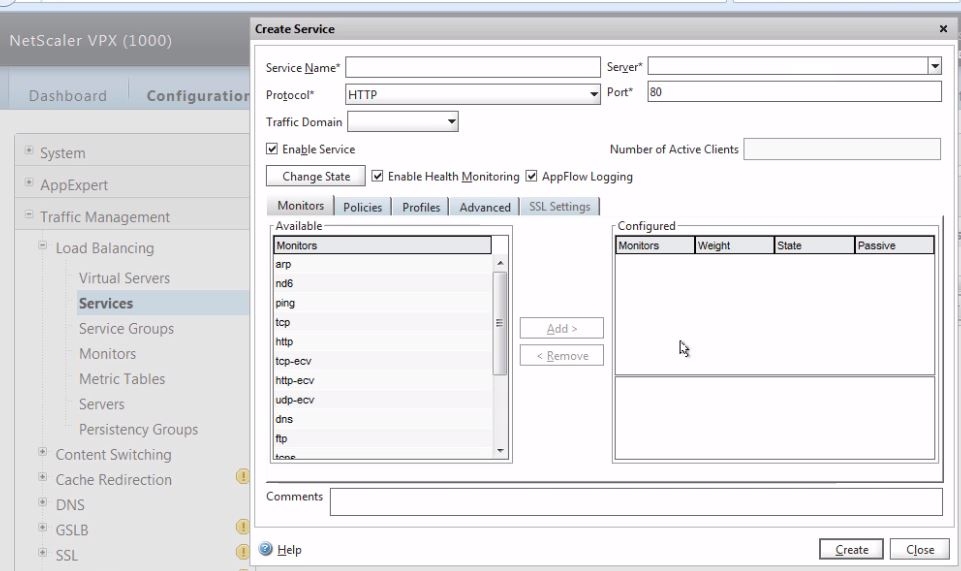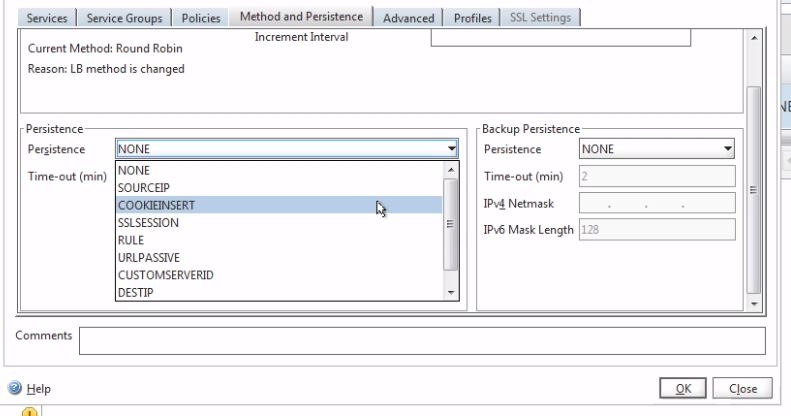Azure Services: offered Compute, Storage, and Identity Under Azure Umbrella
Hello It Geeks
Just to revise the Azure offered Services. Here is list of Services which are offered under umbrella.
Virtual Machines. Create Windows® and Linux virtual machines from pre-defined templates, or deploy your own custom server images in the cloud.
Virtual Machine Scale Sets. Deploy Virtual Machine Scale Sets using Azure Resource Manager templates.
Virtual Networks. Provision networks to connect your virtual machines, PaaS cloud services, and on-premises infrastructure.
Cloud Services. Define multi-tier PaaS cloud services that you can deploy and manage on Microsoft Azure.
Load Balancer. Quickly create highly-available and scalable applications, with support for the most common networking protocols.
VPN Gateway. Connect on-premises networks to Azure through Site-to-Site VPNs using secure protocols like IPSec and IKE.
Azure DNS. Use Azure DNS to host your Domain Name System (DNS) domains in Azure.
ExpressRoute. Create a dedicated high-speed connection from your on-premises data center to Azure.
Traffic Manager. Implement load-balancing for high scalability and availability.
Network Watcher. Monitor and diagnose networking issues without logging in to your virtual machines (VMs) using Network Watcher.
Storage and Backup Services
Azure Storage. Store data in files, binary large objects (BLOBs), tables, and queues.
Data Lake Store. Use as a hyper scale repository for big data analytics workloads.
StorSimple. Consolidate storage infrastructure, automate data management across the enterprise, accelerate disaster recovery, and improve compliance.
Backup. Use Azure as a backup destination for your on-premises servers.
Azure Site Recovery. Manage complete site failover for on-premises and Azure private cloud infrastructures.
Security and Identity Services
Security Center. Use Azure Security Center to get a central view of the security state of all of your Azure resources.
Key Vault. Create and import encryption keys, reduce latency with cloud scale and global redundancy, and simplify and automate tasks for SSL/TLS certificates.
Azure Active Directory. Integrate your corporate directory with cloud services for a single sign on (SSO) solution.
Azure Active Directory Domain Services. Join Azure virtual machines to a domain without domain controllers.
Azure Multi-Factor Authentication. Implement additional security measures in your applications to verify user identity.
The more updated details can be read at https://azure.microsoft.com/en-us/features/azure-portal/
Login to trail portal.
Thanks with Regards
Amit Kumar Gupta
CCA in XenApp/XenDesktop/XenServer,Google Cloud Architect, MCSE, ITIL, Vmware Certified
Microsoft certified - Planning for Security Incident response.
https://www.linkedin.com/in/amit-kumar-gupta-5321a527/


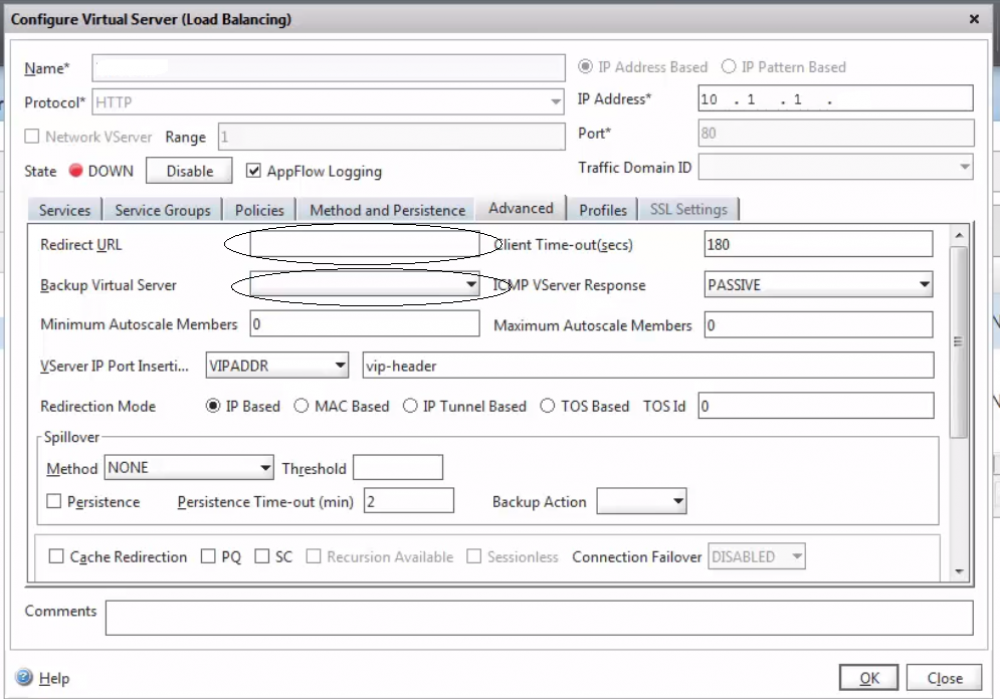 we can define the URL redirection or backup server to handle the production VIP failover or load mgmt.
we can define the URL redirection or backup server to handle the production VIP failover or load mgmt.