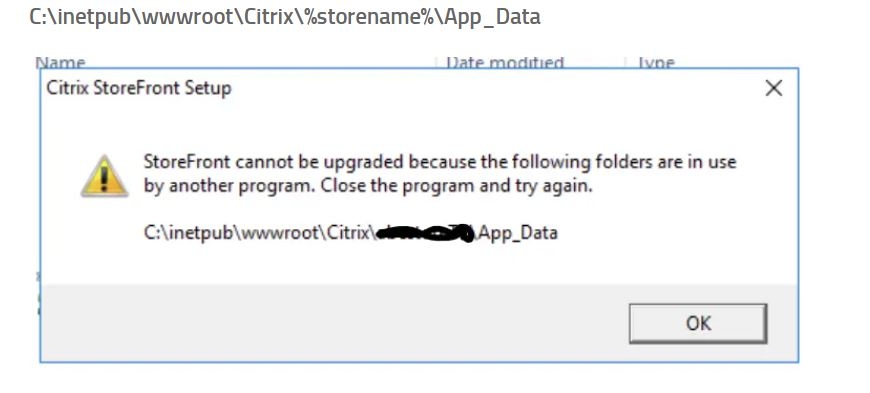Here is step by Step procedure for upgrading Virtual apps and Desktop environment from 1912 to 2203 CU1.
Scenario Covered:
1. SQL Server requirements and how to do DB upgrade activity
2. Upgrade OS on Citrix application Servers.
SQL Part: in short if you are running 1912 Site DB on SQL Server 106 SP2 or any higher version then you dont need to take action since 2203 CU1 minimum DB requirements is SQL Server 2016 SP2 (Express, Standard, and Enterprise Editions.).
in case you are running old then minimum SQL version .
more details refer to Citrix live docs https://docs.citrix.com/en-us/citrix-virtual-apps-desktops/2203-ltsr/system-requirements.html
Please follow below procedure.
1. Setup supported Sql Server
2. move DB connection to new SQL Server (https://ittechyminds.com/index.php?controller=post&action=view&id_post=16)
3. Upgrade ExpressLocalDB on Delivery controllers (https://docs.citrix.com/en-us/citrix-virtual-apps-desktops/2203-ltsr/upgrade-migrate/upgrade.html#replace-sql-server-express-localdb)
4. upgrade the Citrix site to 2203 CU1 now :)
Citrix license Server is quite simple to change:
1. Setup new Server 2202 OS
2. Install Citrix license 2203 CU1 or 2 application on Server
3. allocate and install license to new Server
4. change config in Citrix application to new license Server (Site, PVS, App layering and PVS as applicable).
Upgrade OS from 2012 , 2016 or 2019 to 2203 Server Citrix Storefront controllers.
1. 1912 CUX don't support 2203 Server OS.
2. Upgrade Storefront to 2203 CU1 or 2 from 1912 CUX version.
3. Setup Server with 2203 OS.
4. Install 2203 CU1 or 2 Storefront application on these Server
5. Join new 2003 Server to Server Group.
6. Make changes in NetScaler for new Servers.
7. ensure config is replicated to new Servers.
8. Verify new Storefront Servers are working as expected
9. Remove 2019 Os Delivery controllers from Server Group.
10. Verify everything is working fine internally and externally if used.
11. Decom old Servers.
Upgrade OS from 2012 , 2016 or 2019 to 2203 Server Citrix Delivery controllers.
1. 1912 CUX don't support 2203 Server OS.
2. Upgrade Site to 2203 CU1 or 2 from 1912 CUX version.
3. Setup Server with 2203 OS.
4. Install 2203 CU1 or 2 delivery controller on these Server
5. Join new 2003 Server to Site.
6. Make changes in storefront for delivery controllers , STA and STA on netscalers if used.
7. verify VDA are getting registered to new DDC and make registry changes for VDA
8. once all the VDAs are enrolled to new DDC Servers.
9. Remove 2019 Os Delivery controllers from Site
10. Verify everything is working fine internally and externally if used.
11. Decom old Servers.