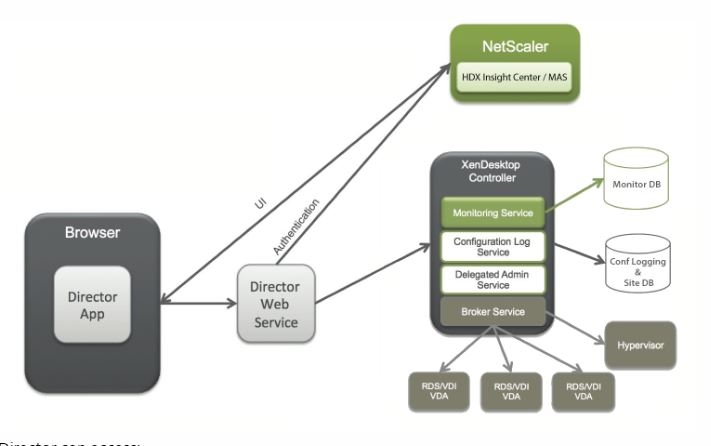Hi Citrix Admins
Many of us will be using desktop director, XenDesktop or XenApp and NetScaler devices.
The biggest challenge for IT Admins is to how to get network analysis for Citrix Users.
its possible to integrate all the tools together to get the ICA Traffic report for the Citrix environment.
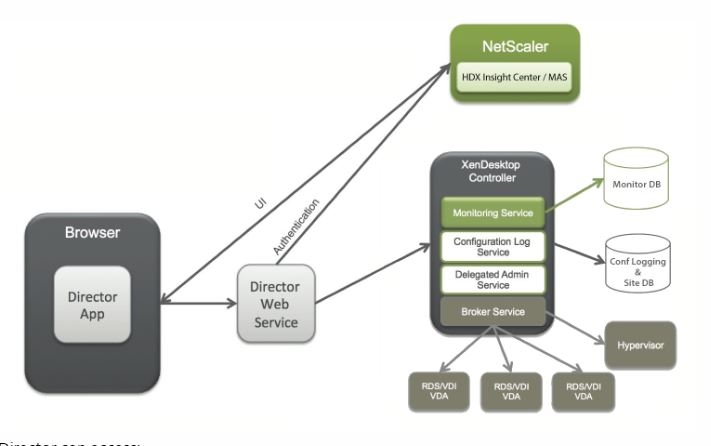
The image is taken from the Citrix site and some of the content.
Director can access:
- Real-time data from the Broker Agent using a unified console integrated with Analytics, Performance Manager, and Network Inspector.
- Analytics includes performance management for health and capacity assurance, and historical trending and network analysis, powered by NetScaler Insight Center or NetScaler MAS, to identify bottlenecks due to the network in your XenApp or XenDesktop environment.
- Historical data stored in the Monitor database to access the Configuration Logging database.
- ICA data from the NetScaler Gateway using NetScaler Insight Center or NetScaler MAS.
- Gain visibility into end-user experience for virtual applications, desktops, and users for XenApp or XenDesktop.
- Correlate network data with application data and real-time metrics for effective troubleshooting.
- Integrate with XenDesktop 7 Director monitoring tool.
- Personal vDisk data that allows for runtime monitoring showing base allocation and gives help-desk IT the ability to reset the Personal vDisk (to be used only as a last resort
Director uses a troubleshooting dashboard that provides real-time and historical health monitoring of the XenApp or XenDesktop Site.This feature allows administrators to see failures in real time, providing a better idea of what the end users are experiencing.
Director integrates with NetScaler MAS for network analysis and performance management.
- Network analysis obtains HDX Insight reports from NetScaler MAS and provides an application and desktop view of the network. With this feature, the Director provides an advanced analytics view of ICA traffic in your deployment.
- Performance management provides historical retention and trend reporting. With the historical retention of data versus the real-time assessment, you can create Trend reports, including capacity and health trending.
we would see some more data in Network TAB of Desktop director post implementing the integration.
The Network tab in the Trends page shows latency and bandwidth effects for applications, desktops, and users across your deployment.
The User Details page shows latency and bandwidth information specific to a particular user session.
Limitations
- The availability of this feature depends on your organization's license and your administrator permissions.
- ICA session Round Trip Time (RTT) shows data correctly for Citrix Receiver for Windows 3.4 or later and for Citrix Receiver for Mac 11.8 or later. For earlier versions of these Receivers, the data does not display correctly.
- In the Trends view, HDX connection logon data is not collected for VDAs earlier than version 7. For earlier VDAs, the chart data is displayed as 0.
- For deployments that already have an external hard disk with storage space less than 500 GB, you cannot add another hard disk.
How to integrate Desktop director with NMAS.
To enable network analysis, you must install and configure NetScaler Insight Center or NetScaler MAS in Director. Director requires NetScaler MAS Version 11.1 Build 49.16 or later. Insight Center and MAS are Virtual appliances that run on the Citrix XenServer. Using network analysis, Director communicates and gathers the information that is related to your deployment.
For more information, see the NetScaler Insight Center or NetScaler MAS documentation.
- On the server where Director is installed, locate the DirectorConfig command line tool in C:\inetpub\wwwroot\Director\tools, and run it with parameter /confignetscaler from a command prompt.
- When prompted, enter the NetScaler Insight Center or NetScaler MAS machine name (FQDN or IP address), enter the username, password, HTTP or HTTPS connection type, and choose NetScaler Insight or NetScaler MAS integration.
- To verify the changes, log off and log back on.
Keep visiting us.
Thanks
Amit Kumar Gupta
CCA in XenApp / XenDesktop/ XenServer, Google Cloud Architect, MCSE, ITIL, Vmware Certified.
https://www.linkedin.com/in/amit-kumar-gupta-5321a527/